Sony PlayStation 5:
1. Go to Settings
2. Select Network
3. Select View Connection Status
4. Copy the Wi-Fi Mac address.
5. Connect to Butlins Wi-Fi
6. Go to the Landing Page on another device
7. Read and Accept the Terms and Conditions and Click Add Device
8. Enter the Wi-Fi Address and click get device online.
9. The page will show a loading bar and confirm you are connected.
Sony Playstation 4:
To locate the MAC Address of your PS4, please follow these steps:
1. Select Menu.
2. Navigate to Settings.
3. Navigate to Network.
4. Select View Connection Status.
5. Mac Address is listed as Wifi Address or MAC Lan.
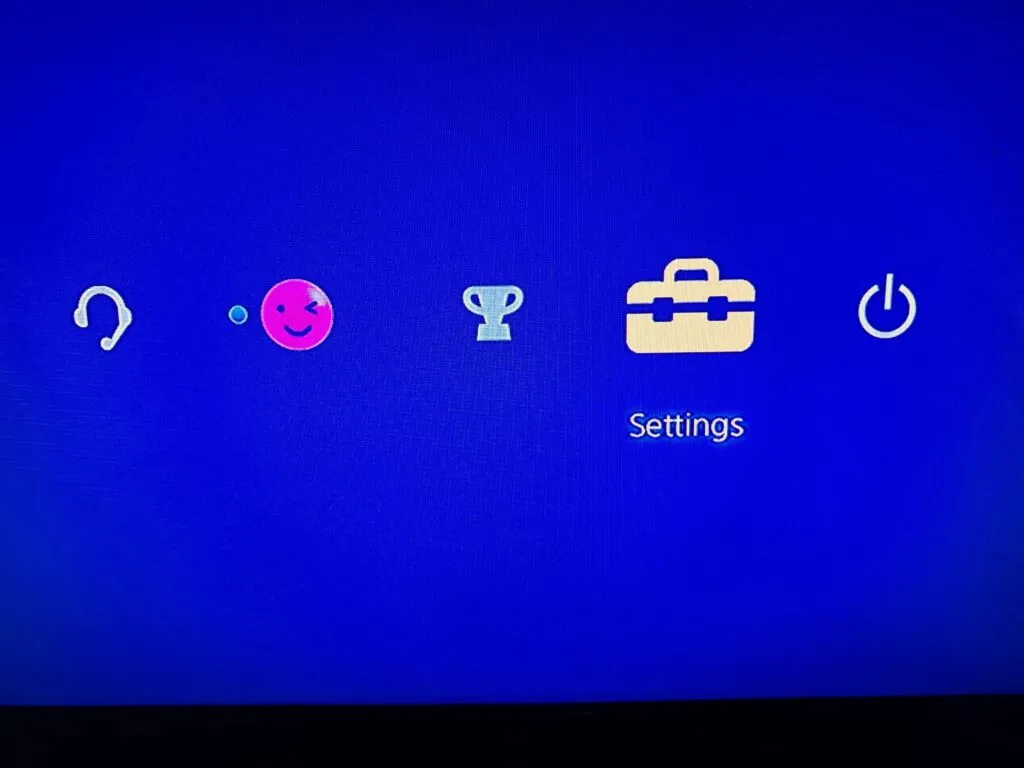
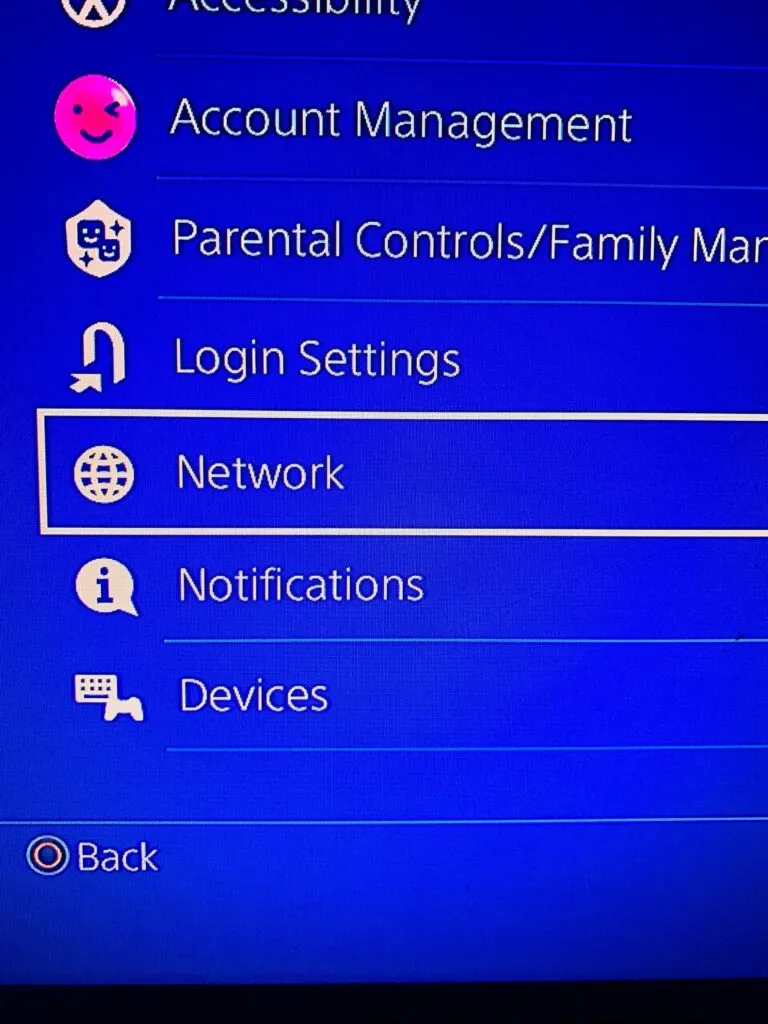
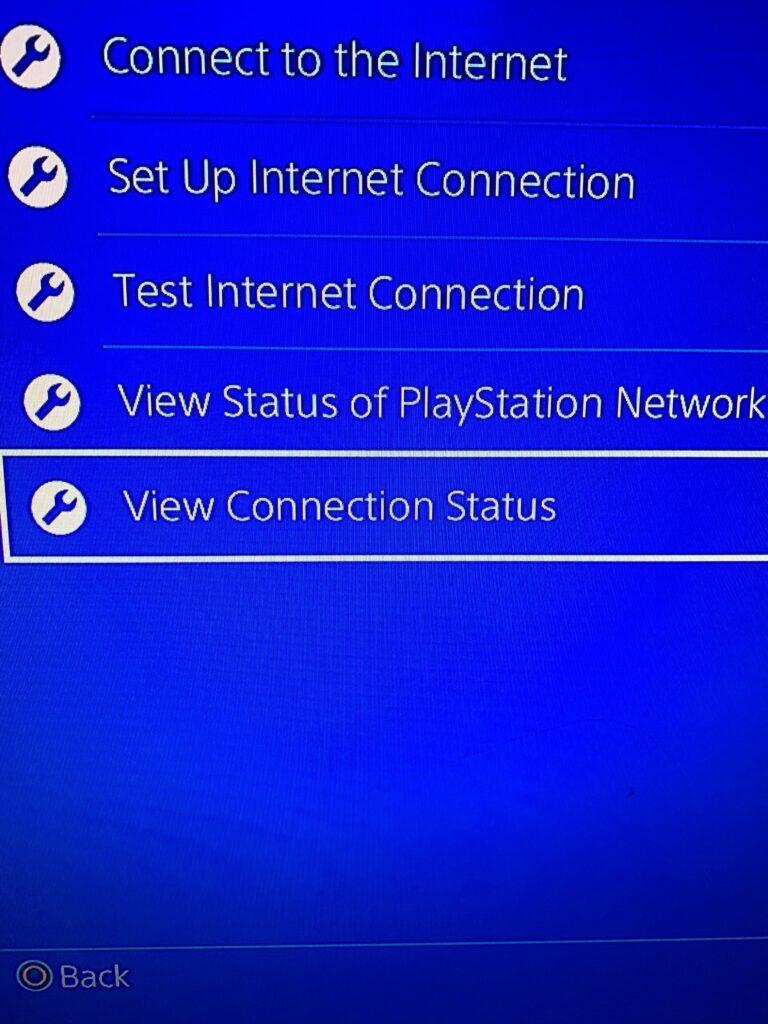
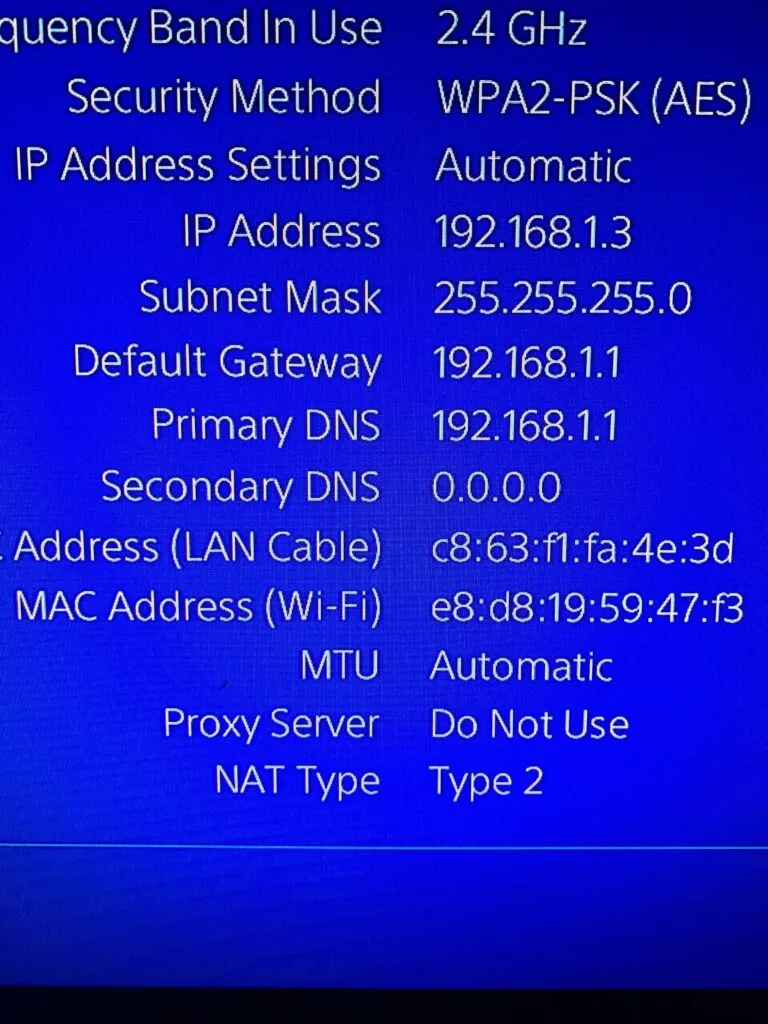
Sony Playstation 3:
To locate the MAC Address of your PS3, please follow these steps:
1. Navigate to System Settings.
2. Navigate to System Information.
3. The MAC Address is listed in System Information.
Sony PSP:
To locate the MAC Address of your PlayStation Portable (PSP), follow these steps:
1. Navigate to System Settings.
2. Navigate to System Information.
3. The MAC Address is listed in System Information.
Sony Xperia Phone:
To locate the MAC Address on a Sony Xperia phone, please follow these steps:
1. Home screen, go to Menu.
2. Settings.
3. About Phone.
4. Status.
5. Then scroll down until you see WiFi MAC Address


