Support
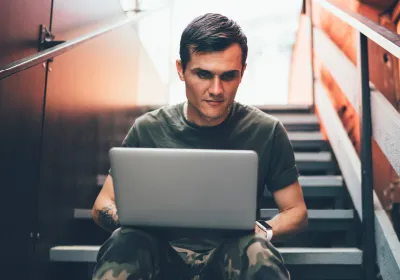
Defence
Forces Fibre

MDU
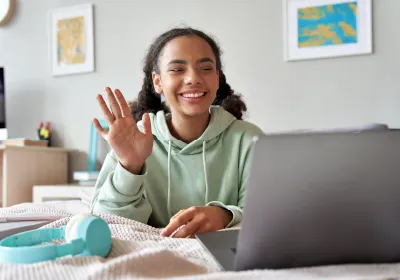
Students

Corporate

Anchor

Optify

Parkdean Resorts
** Some Android and Apple users may have a problem connecting – to fix this make sure you turn off “Private Wi-Fi address” in your WiFi settings. This doesn’t affect your privacy, but it enables our network to let your device online. See our quick how-to guide **
** To connect your MODNET laptop see our how-to guide **
Frequently Asked Questions
Need More Help?
If you cannot find the answer to your query above, you can always contact our Customer Service Team. Our team is here to help you, we will treat you with respect. We do not accept harassment including sexual harassment of any sort.
Tel: +44 (0) 20 8090 1290 | Email: support@wifinity.co.uk
