Xbox Series X/S
1. Go to Settings
2. Select Network Settings
3. Select Advanced Settings
4. Under IP settings: Copy Wireless MAC address.
5. Log in to your My Account and click “Device Management” along the top.
6. Copy the Wi-Fi Mac address.
7. Connect to Butlins Wi-Fi
8. Go to the Landing Page on another device
9. Read and Accept the Terms and Conditions and Click Add Device
10. Enter the Wi-Fi Address and click get device online.
11. The page will show a loading bar and confirm you are connected.
Xbox One:
To locate the MAC address of your Xbox One console when you are at initial set-up please follow these steps:
1. Attempt to connect to the network.
2. The connection will fail.
3. The MAC address will be located on this page where it says the connection has failed.
To locate the MAC address of your Xbox One console which has already passed the initial set-up, please follow these steps:
1. Navigate to the Settings page.
2. Select Network.
3. Select Advanced Settings.
4. MAC address will be listed next to MAC on the right hand side of the screen.
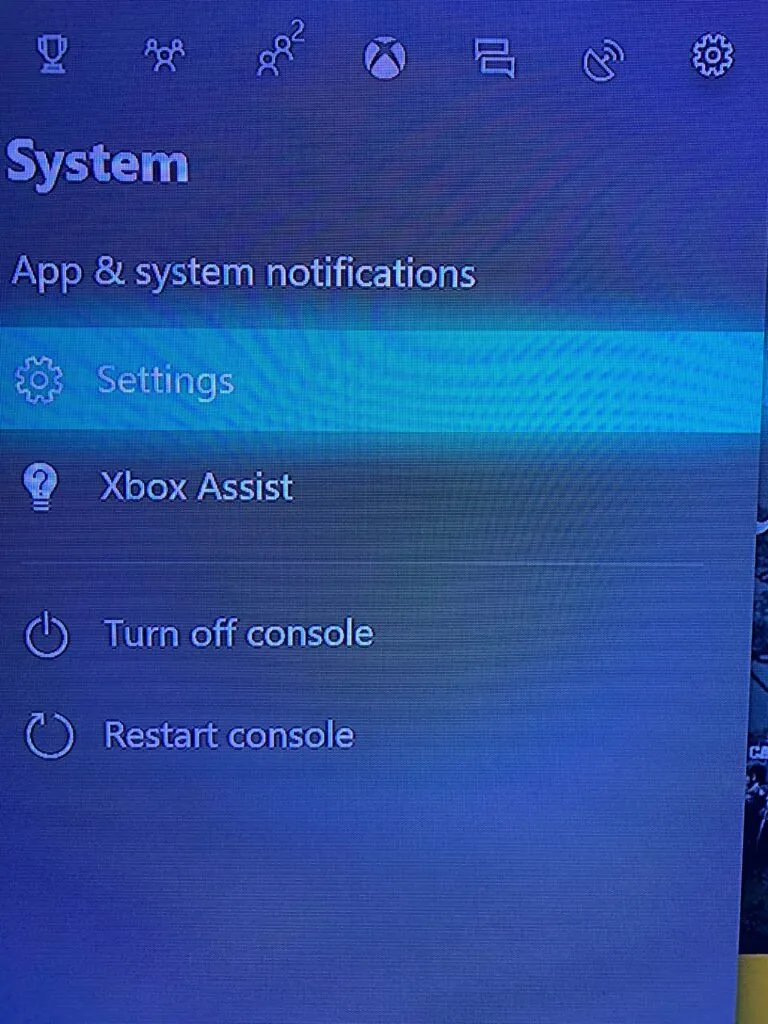
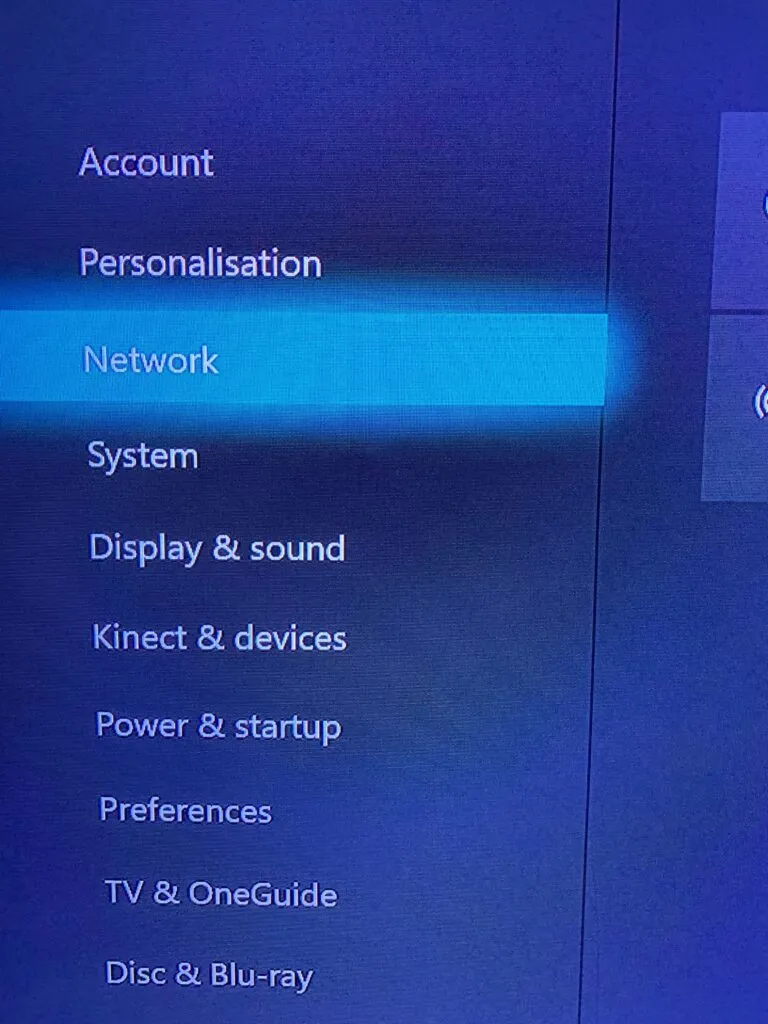
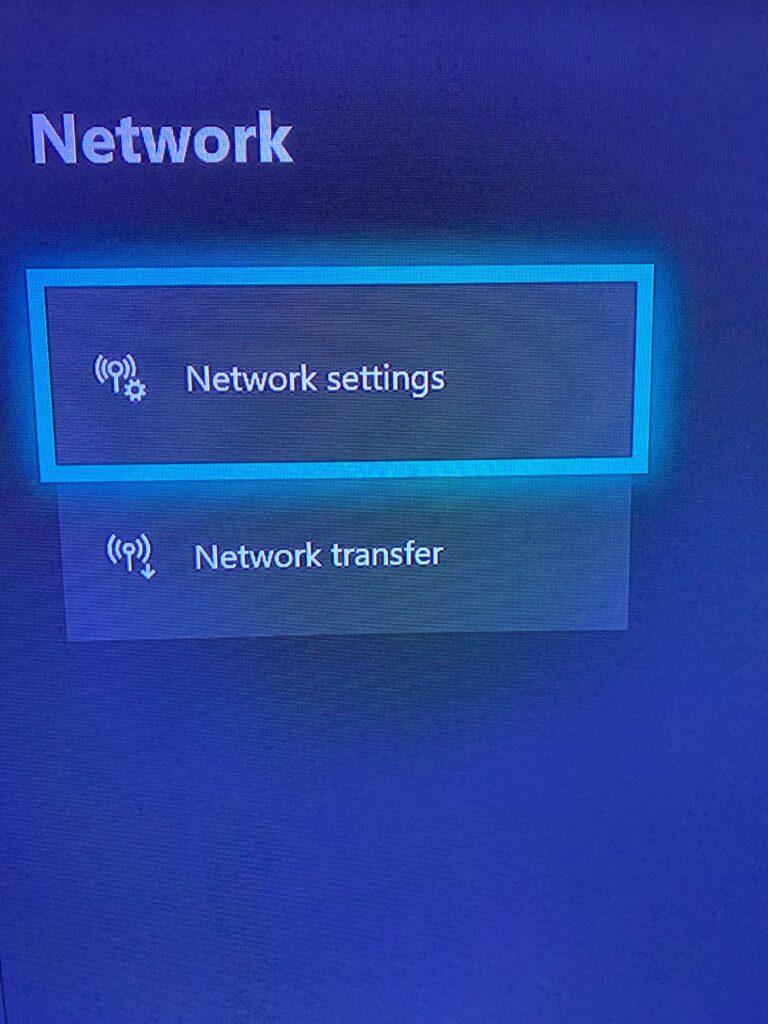
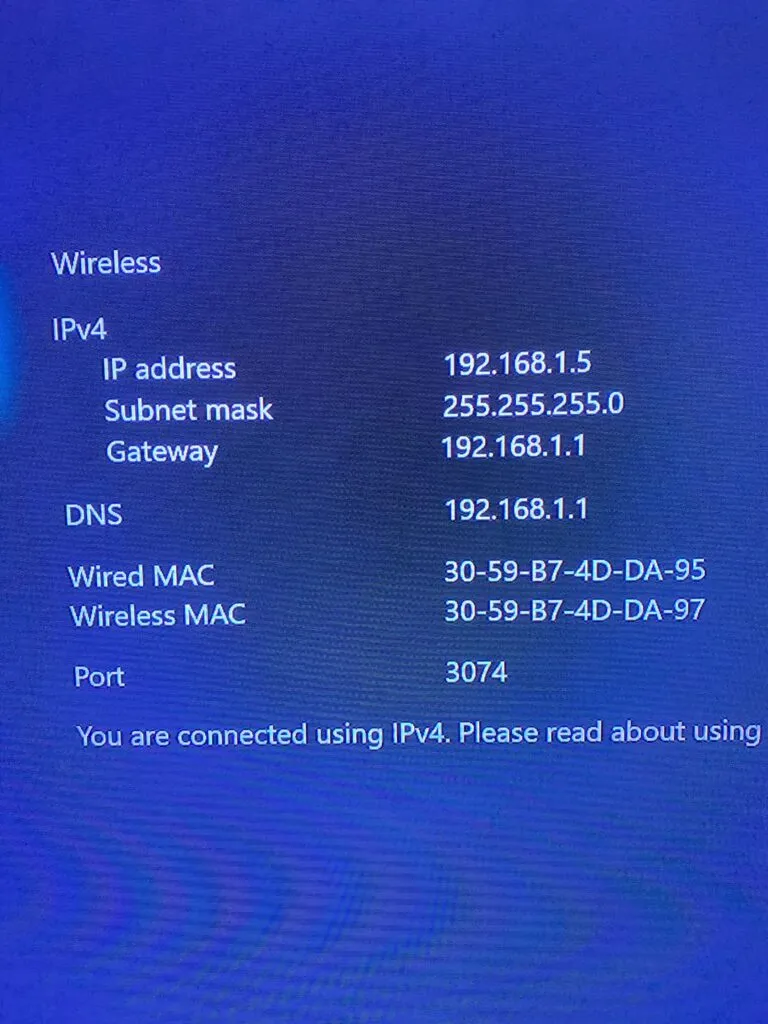
Xbox 360:
To locate the MAC Address of your Microsoft Xbox 360 (pre-NXE), please follow these steps:
1. Go right to reach the System “blade” of the Dashboard.
2. Select Network Settings.
3. Select Edit Settings.
4. Under Basic Settings check to make sure IP Settings is on Automatic.
5. Go right to get to the Additional Settings Tab.
6. Go down to select Advanced Settings.
7. Toward the bottom of the screen you should see the Wired MAC & Wifi MAC.
To locate the MAC Address of your Microsoft Xbox 360 (post-NXE), please follow these steps:
1. Scroll Down (if necessary) to “My Xbox”.
2. Go all the way to the right and select System Settings.
3. On the new screen, select Network Settings.
4. Select Configure Network.
5. Under Basic Settings, check to make sure IP Settings is on Automatic.
6. Go right to select the Additional Settings Tab.
7. Go down and select the second item Advanced Settings.
8. Toward the bottom of the screen you should see Wired MAC & WiFi MAC.


