From testing the beta version, we know that Apple’s upcoming iOS 18 includes a ‘Private Wi-Fi Address’ feature. This is designed to enhance privacy by preventing user tracking on open networks. A side effect is that it also impacts how users connect to open public Wi-Fi networks, including Wifinity.
It’s important that all our customers understand this change. We’re speaking to organisations using our networks now, and we’ve updated our consumer communication channels.
Here’s what is happening and our recommendation.
What is the Private Wi-Fi Address Feature?
Private Wi-Fi Address is switched ‘on’ with iOS 18. This assigns a new device identify (MAC address) each time a device connects to an open Wi-Fi network, preventing third-party tracking. However, it also disrupts the smooth, automatic reconnection our users are used to with open WiFi networks.
iOS 18 users will now reconnect manually more often – around every two weeks when the MAC address changes.
How it Affects Wifinity Users
The Wifinity’s open network sees the device as new every time the device identity (MAC address) changes. Our users will need to manually reconnect, as devices won’t be automatically recognised.
B2C (Consumer) Users
To avoid frequent reconnection, we recommend disabling this ‘Private Wi-Fi Address’ feature. This will only affect Wifinity networks.
Disabling ‘Private Wi-Fi Address’ prompts a privacy warning, but Wifinity only uses MAC addresses for authentication, not tracking. Rest assured, we never track your online activity and turning off MAC randomisation on trusted networks like Wifinity will not compromise user privacy.
To disable:
• Connect to a Wifinity network.
• Go to ‘Settings’ on your device.
• Find the ‘Private Wi-Fi Address’ option and switch it off.
Alternatively, you’ll need to regularly update your MAC address in your Wifinity account.
B2B (Business) Customers
Our customers will see our advice via our portals, purchase confirmation messages and a new support article. You can advise them to disable ‘Private Wi-Fi Address’ on your network to maintain a seamless connection.
For further guidance, please refer to our support pages or contact our customer service team.