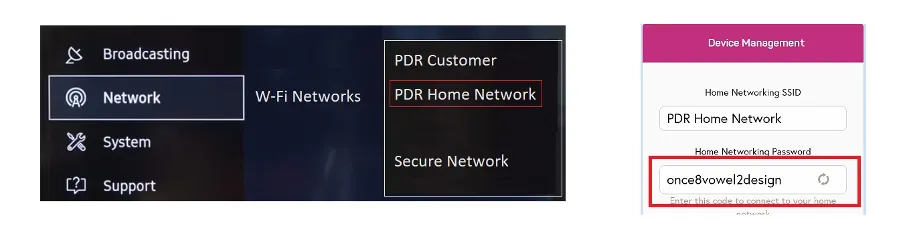Smart TV
Find the MAC address for your Smart TV or Firestick device in the ‘System’ > ‘Network’ section of your device’s settings. Alternatively, you can search on Google for the device name followed by “Firestick 4K Max locate MAC address” to locate this information.
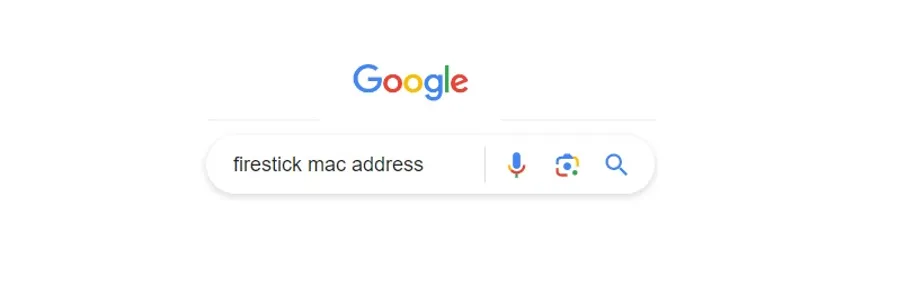
If you are using Smart devices such as Firesticks or Smart TVs, we suggest you use the Parkdean Home Network.
Firestick
For Firesticks, the MAC address is under Settings > My Fire TV > scroll to network, and in the bottom right, you will see the MAC address.
1. Once located copy down the 12-digit MAC address
2. Log in to Your Account
3. Once logged in go to the Device Management tab on the dashboard click add new device.
4. Type in a device name e.g. My Firestick
5. Add the 12-digit MAC address into the MAC address field and click Add Device.
6. On the new Firestick connect to Parkdean Customer
7. Then connect to Parkdean Home Network
8. Copy your password from My Account into the password field on the PDR Home Network on your device and click OK.
TVs have varying locations for the MAC Address, but it’s typically found under Settings > Network. If you can’t find it, use www.google.com. For example, MAC address on a Samsung TV.
Fire Tablet
1. Go to settings, click internet.
2. Click Wi-fi Preferences
3. Connect to Parkdean Customer
4. Click the cog to the right of the network name.
5. Copy the MAC address.
6. Log in to Your Account
7. Once logged in go to the Device Management tab on the dashboard click add new device.
8. Enter the Wi-Fi Address and click get device online.
9. Then connect to Parkdean Home Network
10. Copy your password from My Account into the password field on the PDR Home Network on your device and click OK.
1. Log In to your Wi-Fi.
Open Google Chrome and type in www.hotspot.wifinity.com. Press enter. This will take you to the Wi-Fi log in page.
Click Log In.
Enter the E-mail & Password for your Wi-Fi account.
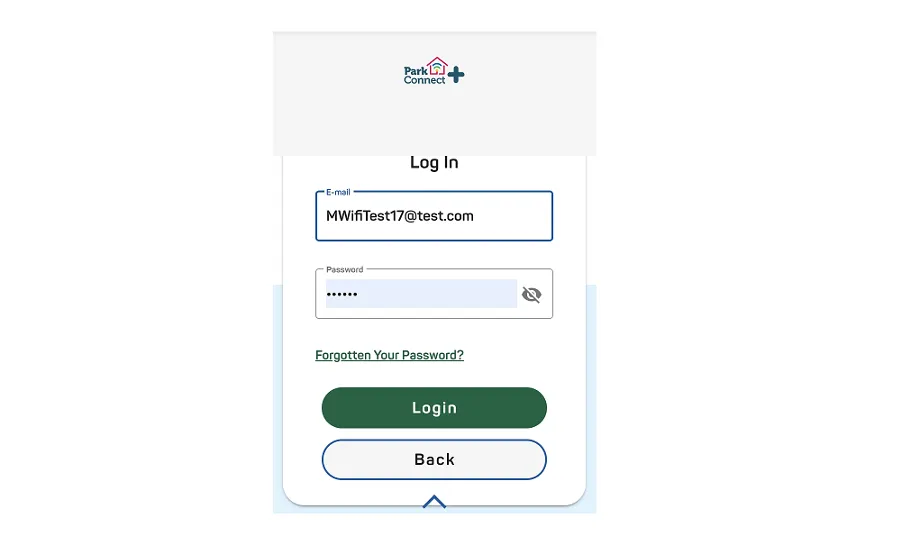
2. In the Account Dashboard view, navigate to Your Devices and Click View.
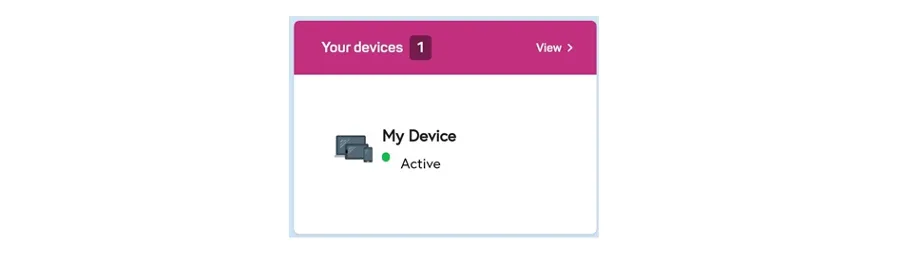
Select Add a device.

3. On Device Name, click Next or rename your device.
Select Device Type from the drop down list.
Type the 12 digit code (MAC address) into the MAC address field.
Click Add device.
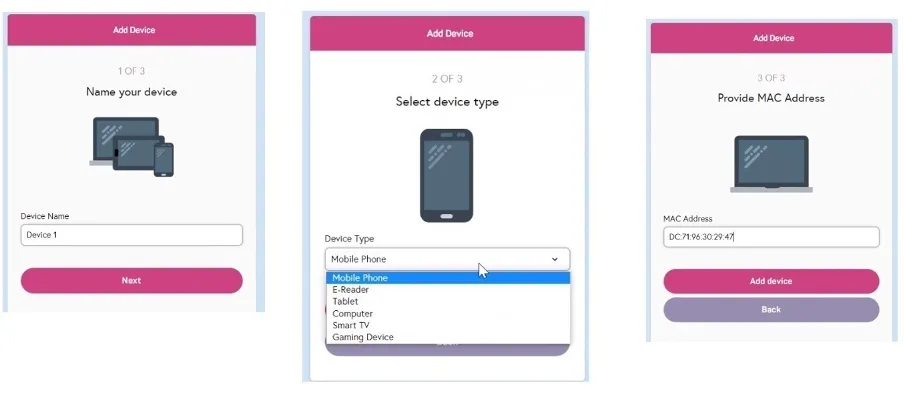
4. Now you need to connect your device to the PDR Home Network.
On your device, e.g. Smart TV, Firestick, search for all available Wireless networks. You will need to select the PDR Home Network. Enter the password for the PDR Home Network to connect to it.
N.B the password for the PDR Home Network can be found on your Wi-Fi account under Device Management.