1. Go to the Settings on your device for Wi-Fi Connections.
2. Select Parkdean Customer from the Wi-Fi options list.
3. Click Parkdean Customer to select the Parkdean Customer Wi-Fi network.
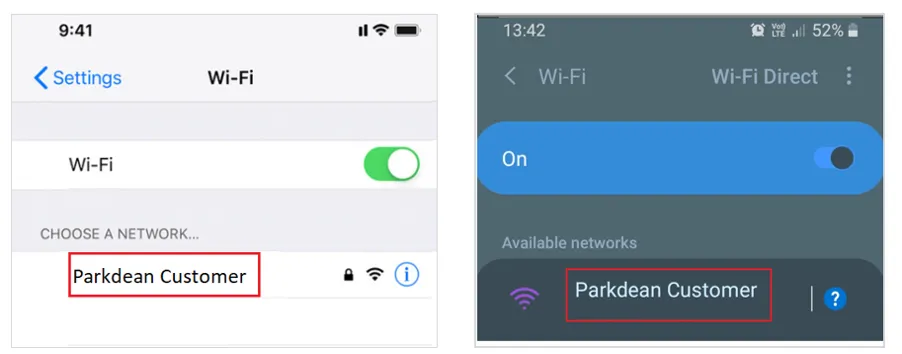
4. Once connected you will be prompted to Sign in to a Wi-Fi network Parkdean Customer. Click Sign in to a Wi-Fi network take you to the Wi-Fi Home page.
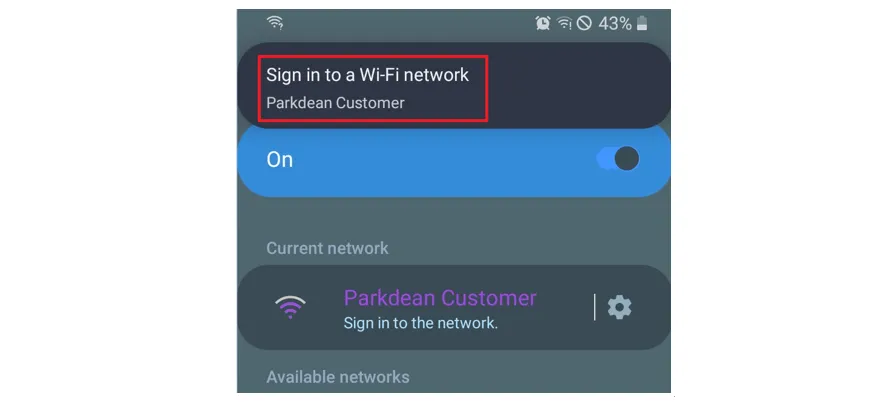
If you are not prompted to sign in, use the following link to access the Wi-Fi Home page:https://hotspot.wifinity.com/v2
N.B if you see an ‘Oops Page’ instead of the Wi-Fi Home Page, please clear the browsing history and the cache from your device.
E.g. if using Google Chrome, open Google Chrome, go to settings, select the privacy and security option from the menu, then Clear Browsing data.
Retry the link https://hotspot.wifinity.com/v2 once you have cleared your browsing data.
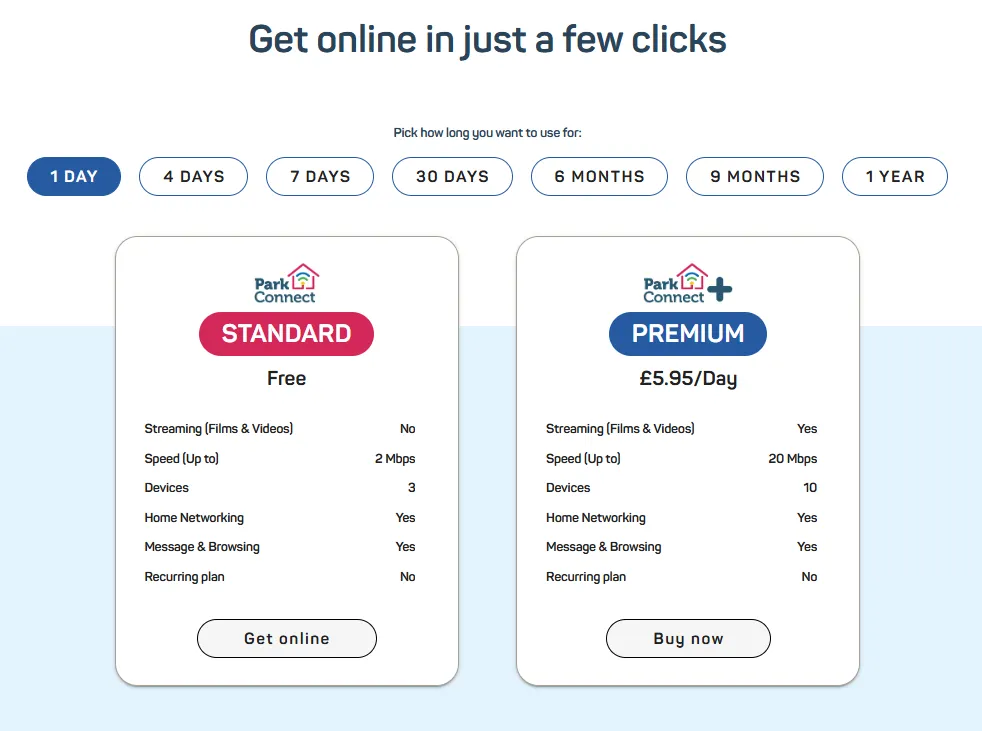
5. You’ll need to select you Wi-Fi plan first and then create your account before you can Get online or Buy now.
6. Enter sign up details.
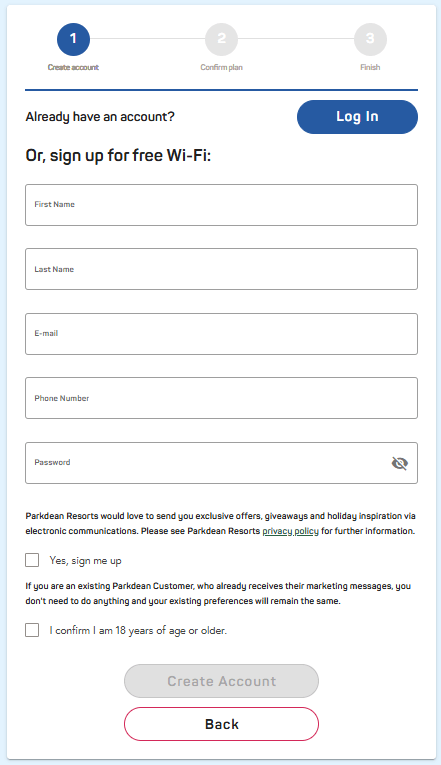
7. Enter the following text to create your account.
- First Name
- Last Name
- Email Address
- Mobile Phone Number
- Password
N.B. Your password must be 12 characters long and include at least one number and unique character.
Tick the age verification box to confirm that you are aged 18 aged years or older and click Create Account.
8. The Confirm Plan page will appear.
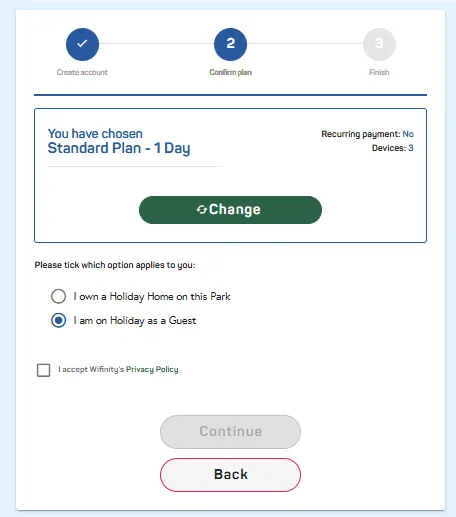
Check and accept Wifinity’s Privacy Policy.
Click Continue to move onto the Success Page.
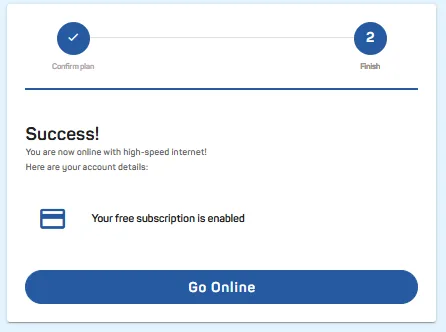
Click Go Online if you have selected a Standard Park Connect Plan.
Click Credit/ Debit card if you have selected a premium Park Connect+ plan.

9. Enter Credit/ Debit card details and make payment.
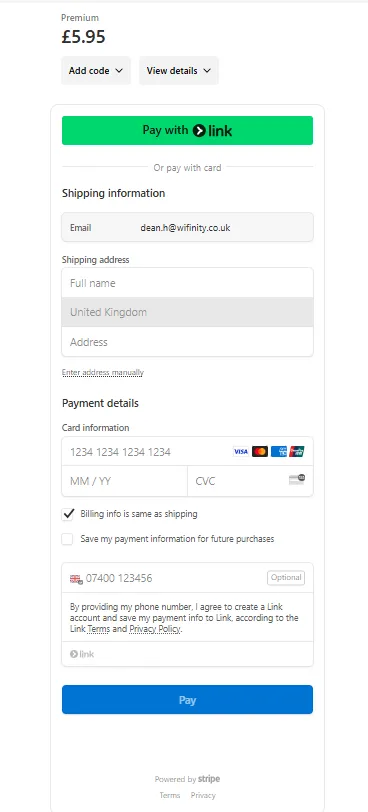
10. You will see the Success message.
Click Go Online to activate your account and internet access. You will be shown a Device Management page.
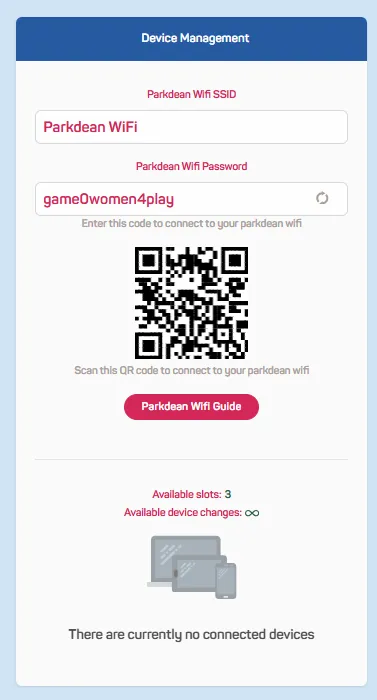
11. Take note of the Password on the Device Management screen and return to the Wi-Fi settings menu on your device. You will need to connect to Parkdean Wi-Fi network.
12. Enter your Parkdean Wi-Fi Password into the Network Password settings.
N.B. To Access your Wi-Fi account, connect to the Parkdean Customer Wi-Fi network or open a web browser (e.g. Google Chrome) and type the following web address: https://hotspot.wifinity.com/v2.


